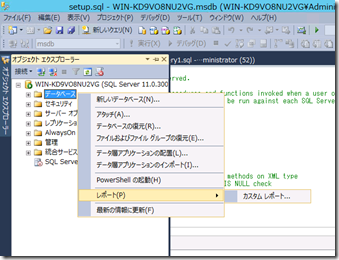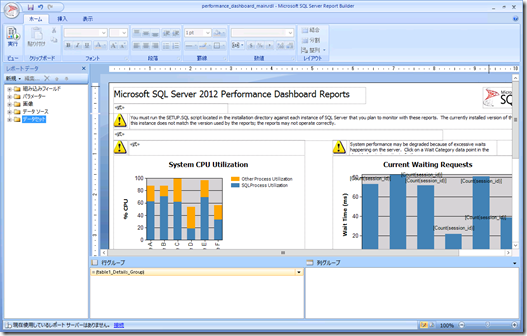SQL Server 2005 の時からリリースされている SQL Server 2005 Performance Dashboard Reports というツールがあります。
このツールは Management Studio のカスタムレポートで DMV の情報を出力することができるものになります。
SQL Server 2008 / R2 でも SQL Server 2005 用のものを利用することができたのですが、Performance Dashboard Reports for SQL Server 2008 にあるように一部書き換えが必要でした。
SQL Server 2012 では、Microsoft® SQL Server® 2012 Performance Dashboard Reports として、書き換えをしなくても動作するものがリリースされています。
Microsoft® SQL Server® 2012 Feature Pack
Microsoft® SQL Server® 2012 SP1 用 Feature Pack
からもダウンロードのリンクがあるのですが、投稿を書いている時点ではうまくダウンロードができませんでした…。
インストールは簡単で、ダウンロードした MSI を実行します。 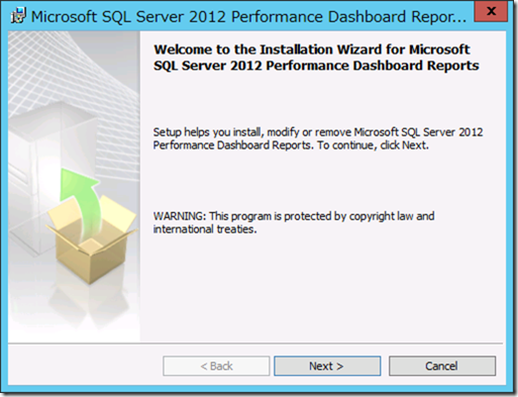
MSI をインストールすると [C:Program Files (x86)Microsoft SQL Server110ToolsPerformance Dashboard] に必要なモジュールが保存されます。
この後に必要な作業については Readme に記載されています。
Getting Started With the Performance Dashboard Reports
1. Each SQL Server instance you plan to monitor must contain the procedures and functions used by the queries in the reports. Using SQL Server Management Studio (SSMS), open the setup.sql script from your installation directory (default of %ProgramFiles(x86)%Microsoft SQL Server110ToolsPerformance Dashboard) and run the script. Close the query window once it completes.
2. In the Object Explorer pane in SSMS, right mouse click on the SQL Server instance node, then choose Reports-Custom Reports. Browse to the installation directory and open the performance_dashboard_main.rdl file. Explore the health of your server by clicking on the various charts and hyperlinks in the report.
All of the remaining reports are accessed as drill through operations from the main page or one of its children. For a detailed explanation of all installation requirements and guidance on how to use the reports, please see the help file, PerformanceDashboardHelp.chm.
上述のディレクトリに格納されている、[setup.sql] を Performance Dashboard Reports を使用したいインスタンスに対して実行します。
スクリプトの実行が完了したら、カスタムレポートとして、スクリプトが格納されていたフォルダにある [performance_dashboard_main.rdl] を開きます。
カスタムレポート実行時に警告が表示されますが、警告は無視して実行します。 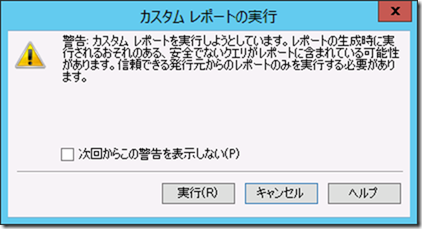
そうすると Performance Dashboard Reports を開くことができます。 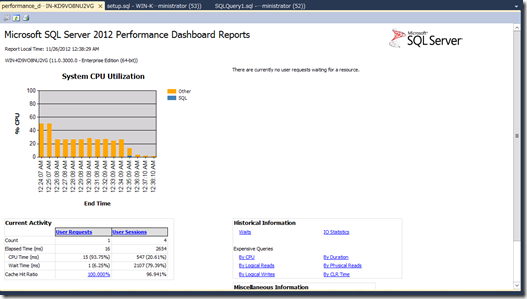
このレポートはスクリプトの格納フォルダ内の隠しファイルとして設定されている複数のレポートで構成されており、様々な情報を取得することができます。
似たような機能として、SQL Server 2008 から実装された Enterprise Edition で利用可能なデータコレクションの機能がありますが、Performance Dashboard Reports はカスタムレポートとして実装されているため、データコレクションの機能が使用できない Standard Edition でも利用することが可能です。
DMV の情報を整形して出力しているので、データコレクションと異なり、過去のデータを保存しておくということはできませんが、無償で利用することが可能ですので現状を確認するためには便利なツールだと思います。
また、カスタムレポートは通常の SSRS のレポートと同じ感覚で作成ができるレポートになりますので レポートビルダー などで変更することも可能です。
このツールは msdb にテーブルやストアドプロシージャを作成しますが、管理用のものしか作成されずデータを蓄積するためのものではなく表示するために一時利用している形になりますので、インストールすることによるデータ増は気にしなくてもよいかと思います。
SQL Server の状態を取得 / 確認するための無償ツールは codeplex にもいくつか上がっていますので、このあたりもチェックしておくとよいかもしれませんね。